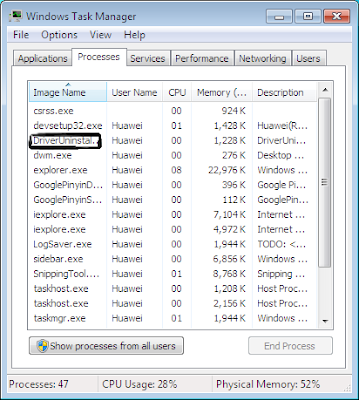- First Step. Download Driver Huawei Modem Update in here:
- For Windows 7: click here
- For Mac: click here
Install driver manually on Win 7 OS
- Uninstall all the dashboards on your PC without inserting the data card. Open the Folder “Windows Driver for(3.09.00.00)” and double click DriverUninstall.exe.
- Open the Windows Task manager, and you can find a process DriverUninstall.exe. Waiting for 1-2 minutes, this process will disappear. That means we have uninstalled the former driver.
- Install the driver manually without inserting the data card. Find DriverSetup.exe in the Windows Driver for(3.09.00.00). Double click it, then open the device management and you can see a processes “DriverSetup.exe”. Just 1-2 minutes, this process will disappear. That means the installation have finished.
- Insert Data card, wait 1-5 minutes. During the processes, a prompt of dashboard installation will appear, choose “cancel”, don’t install the dashboard. Open device management; choose “view”-‘Devices by connection’. The device management will like the picture below. It means the driver has been installed successfully.
- DONE!